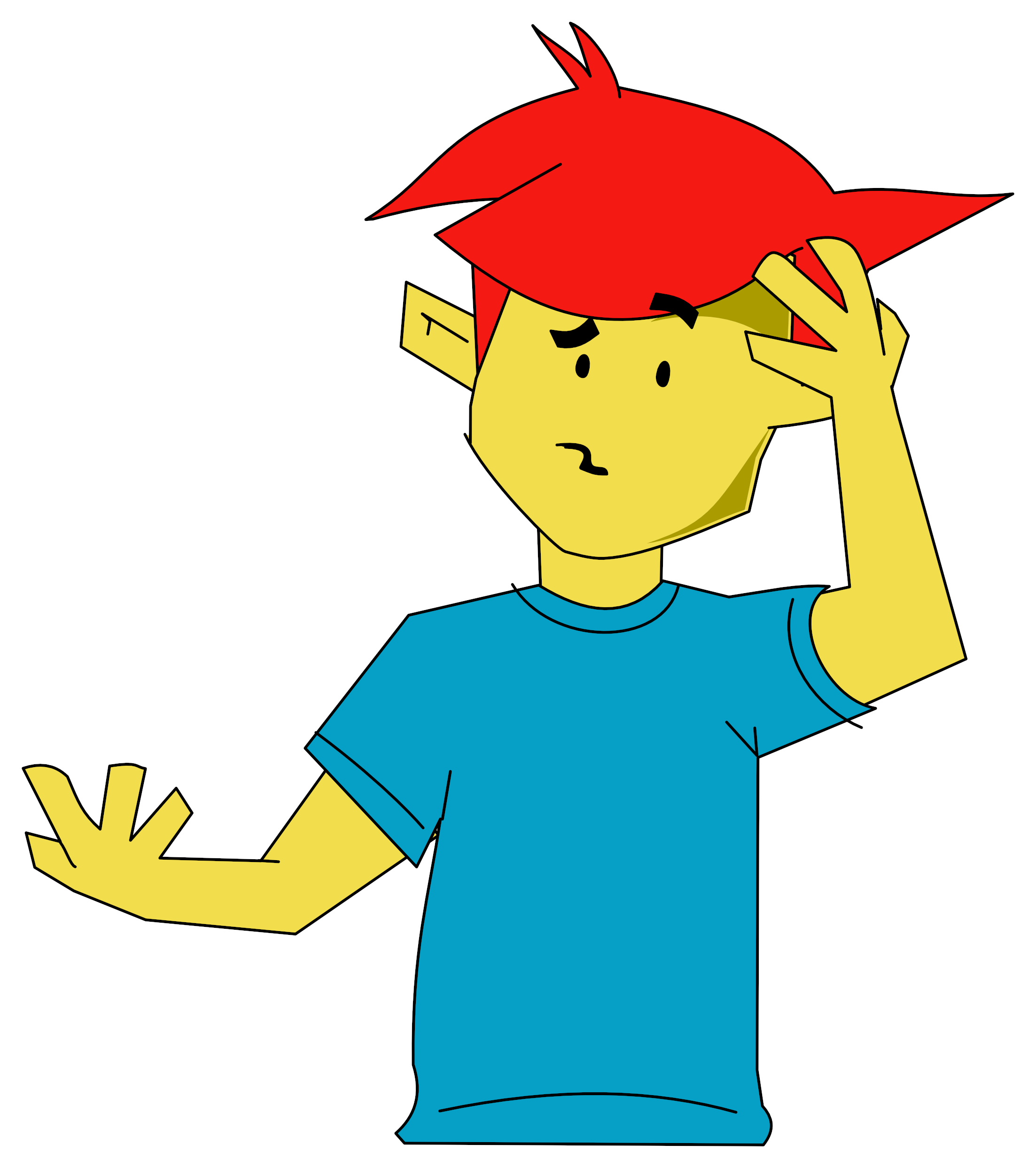An Electronic Canvas
Piers Letcher finds finger painting takes on a totally new dimension with this touch-sensitive tablet
One of the most interesting of Atari's new range of peripherals is the Touch Tablet. At just below £70, it brings the field of computer art within reach of most micro owners.
First Impressions
The Touch Tablet is small, (8" by 9.5") light and plastic. Unfortunately it looks as though it might break easily. It comes well-packaged, complete with booklet, stylus and a cartridge containing Atari Artist.
There are push buttons on either side of the tablet, and also on the stylus. These are all used to control when to draw and as toggles between the menu and the picture being drawn. This means that this peripheral is equally easy to use for both left and right handed people.
The tablet is covered by a thin sheet of transparent plastic which protects its surface and allows you to put drawings to be traced underneath it. The latter function was not very successful, as tracing is hard to do without leaning on the tablet and since your hand also acts as a 'brush', the tablet gets confused.
Setting up the tablet is simplicity itself. The cartridge is plugged into the Atari, the stylus is plugged into the tablet, and the tablet is then plugged into the Atari. The model used for this review was the Atari 600XL.
Documentation
Due to the nature of the tablet and its accompanying software the tablet needs little documentation. By experimentation alone you can discover the full range of possibilities; it is even possible to use the tablet for some time before needing to read the manual.
The version of the manual we had was an early draft, but its thoroughness explained the Atari Artist's features clearly and in detail.
Features
The main feature of the tablet is its low cost. A package that offers tablet, stylus, manual and cartridge software at this price is in itself remarkable.
The Atari Artist cartridge contains all the features you would expect from an artist package. A selection of different brushes, colours and shapes, plus a series of routines to perform specific functions - fill, mirror, load and save are included.
In Use
Switching on the Atari with the Touch Tablet and the artist cartridge plugged in presents you with the screen from which you can run the whole program using the stylus and push buttons - the keyboard duplicates some of the functions but is not necessary to make the tablet work. You can also use other drawing instruments like a pen or even your finger to select from the menus.
After the welcome screen you will either be in the help menu or the main menu, depending on what has been selected. Although the help menu is one of the simplest ways to get started, I went straight into the main menu which is displayed as a series of pictures with accompanying words.
Selection of an option is simple. Moving the stylus around the tablet moves a corresponding cursor across the screen. Pressing one of the control buttons selects the option to which the cursor is nearest. To get onto the 'canvas' just lift the stylus off the tablet and press one of the control buttons. This works as a toggle, and when you lift the stylus and press a control button you switch between the canvas and the main menu.
The options fall into several distinct categories. One group selects the type of brush to draw with, this is much the same as having a selection of pen nibs to choose from. Experimentation is the best way to find out the effects of each of the eight 'nibs'.
Another group selects the current colour being used. This is very similar to a palette since there are four main colours - background plus three - and underneath this you have mixes of these colours which are created by having alternate pixels of different primary colours.
The last group of options controls whatever is being drawn. A simple Draw command allows you to use your current nib and colour to draw on the tablet as you would on a piece of paper. A Point command allows you to put points, or the current brush shapes onto the screen one at a time. This is useful for adding fine detail to a picture at the end, and can be used with the Magnify function to give great accuracy.
A Line command lets you touch the stylus to one point, press the button to mark it, and the move the stylus giving a specimen line in any direction and of any length. The K-Line function extends this so that it is possible to have a series of interconnected points just by marking them on the tablet.
The Rays function gives you the opportunity to paint with rays outwards from a point, and is fun to use though it takes a while to become accustomed to the way it works.
Circles, squares and rectangles can be drawn with the Circle and Frame function. Both use the rubber banding principle, you can see what the result will look like before you decide to fix them permanently. Disc and Box have the same option, but filled in with the current colour. These commands are particularly useful if you need to erase a particular portion of the screen without losing the whole picture.
Several other utilities are provided. The most useful of these is the Fill routine. This fills in any enclosed area with a selected colour and is very fast, particularly when compared to colouring things in by hand.
Another utility that adds more scope to the software package is the Mirror function. This makes the reflection of what you are drawing appear at the same time as the original. You can select a diagonal, vertical, horizontal or 4-way reflection. Only this and the Magnify option can be used in conjunction with the other options. Selecting Magnify means you can work on the picture pixel by pixel as a small portion of the picture is enlarged.
The whole picture can be cleared with the Erase option, this has a sensible check in it to prevent accidental loss of the picture.
The last option is the Colour Menu which changes each of the colours and the brightness to the precise level required. There are 128 colours available.
Once you've made a picture you can save it using the Storage option on the menu. Pictures can be saved to disk or cassette.
Verdict
At £69.99 inclusive, the Touch Artist is a reasonable price and brings the ideas of graphic art on micros within reach of the home micro owner. The upgrade of the tablet, the light pen, is already planned, and should be even cheaper.
The tablet is easy to use, entertaining and quite addictive. The permutations are large, and the quality is almost good enough for professional graphics design.


 4th February 1984
4th February 1984