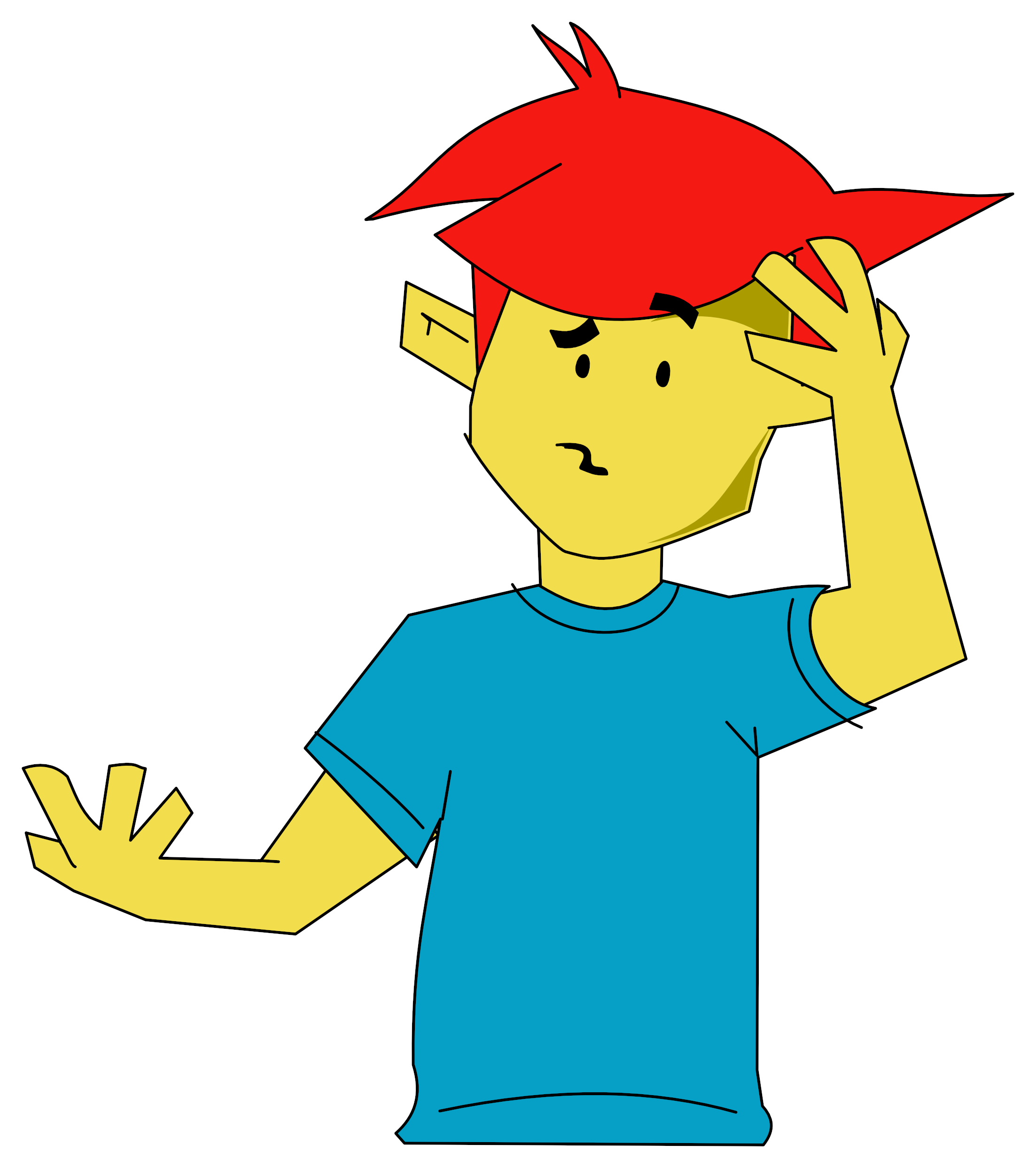Dragon User
 1st April 1988
1st April 1988
A Real Racer
Hot on the trails of the old and brill Speed Racer comes Formula One by our dear Pam. Many of you out there will have bought Speed Racer from the late Microdeal, and will have thought that the super smooth graphics and scrolling track were superb, but let me tell you that Formula One is even better. This review is for the tape version, but I think that the disc is identical.
The game is identical to Scaletrix for the (dare I say it) Spectrum. It is a split level race against a friend or the computer. There is also a Track Designer on side B, which is also in Scaletrix.
The game is in machine code and so is loaded by CLOADM. After loading, you can transfer to DeltaDOS disc (instructions on how to do so are given in the manual), or type EXEC to start the game.
First of all the computer asks you to enter player 1's name, and then player 2's name. If nothing is typed in and ENTER is pressed for player 2's name, then the word Micro appears in player 2's box, and player 1 will play the computer.

Using the right joystick, a little arrow is moved to a selection of boxes marked YES and NO. to select various options.
The first option is to select a track already included in the game. Selecting YES shows you the 17 different tracks available to choose from. Selecting the icon YES takes you to a question marked 'LAPS ?', where you type in the number of laps you want to make around the circuit from 1 - 99. If the option to play the computer was chosen, then a message of which difficulty level the micro should have appears. These are 1 Easy (easy to lose), 2 medium (a fair chance), and 3 difficult (very easy for you to lose). After your choice, you go onto the game.
Selecting NO from the 'Use a computer track?' option, takes you onto the 'Load a track option', where you can load a track which you have designed using the Track Designer program. Selecting YES loads the track, and selecting NO takes you back to the 'Use a computer track' option.
The Screen Display

The screen is split into three thirds. Player 1 in the top third, player 2 in the middle third, and the players' maps (to show where they are on the track), and the mileometers in the bottom third. The background for the track (the buildings and mountains, etc) remain the same for each track, and they turn in the opposite direction to which the car is turning, to make the feeling of movement. To give the feeling of travelling forward, various objects come towards you at the speed of the car. The objects are Cones, Barrels, and Sign posts.
You use the joysticks to control the cars, and the way you use the joysticks is: Forward to accelerate, back to brake and left and right to turn. It is advisable to use potentiometer joysticks wherever possible.
Player one is situated at the top half of the screen, while player two is situated at the bottom half. After a couple of seconds, the lights at the right hand side of each half turn to stripes, and when the joystick(s) (Depending on whether one or two players) are pulled back, the lights go white and away you can go. Your top speed is 240 mph. The screen scrolls beautifully, and after every lap your time for that lap is shown. Trying to take over your opposition's car is very difficult, and if the two cars collide then it is considered that the person behind is the loser.

Pressing BREAK during the game resets the program to the very beginning, and pressing CLEAR takes you back to the 'Use a computer track' option. After the desired number of laps or a crash, then the victory and loser screen is displayed. This shows both the winner and the loser at the same time and the cars are at the same places, one at the top and the other at the bottom. The victor is shown standing beside his car jumping up and down with a victory message underneath, and the loser is shown next to his car stamping his right foot up and down and shouting an exclamation mark to his left.
After the victory/loser screen, the option 'Same again' appears. Selecting YES will take you back to the start line with the same options selected like no, laps, and selecting NO, wipes out your loaded-in track, if any, and takes you back to the 'Use a computer track option'.
The Track Designer program is on side B of the cassette, and is loaded with CLOADM (ENTER) EXEC (ENTER). Upon running the program, the option 'Design a circuit?' is displayed. Selecting YES takes you to the designer, while NO takes you to 'Use a computer track?' option. Selecting YES lets you add further pieces to the 17 built-in tracks, while selecting NO lets you load in a track to finish it off or to check that a track loads alright.
The designer has 15 pieces of track to choose from and four other options. These options are:
| SAVE | - | save the track to tape; |
| CLOSE | - | link the start and end pieces of track together if possible; |
| LIFT | - | remove the last piece of track; and |
| ABORT | - | take you to the start of the designer program. |
The 15 pieces of track are Straight A, Straight B, Straight C. Straight D, Standard curve, Standard curve A, Outer curve, Outer curve A, Double Inner curve, Banked curve, Skid Chicane, Chicane Out, Straight chicane, Curved chicane and Chicane In. If you pick a curve, then an option to make it go anticlockwise or clockwise is given. Oops, I almost forgot to tell you that you that there's an option to make you travel north, south, east or west.
Overall, it is a beautiful piece of programming, and it is way better than the three year old Speed Racer. I would urge people to buy the game and not pirate it, even at the price of £8.95, because if not enough people buy the game then Pam might have to quit producing software and we don't want that, do we?