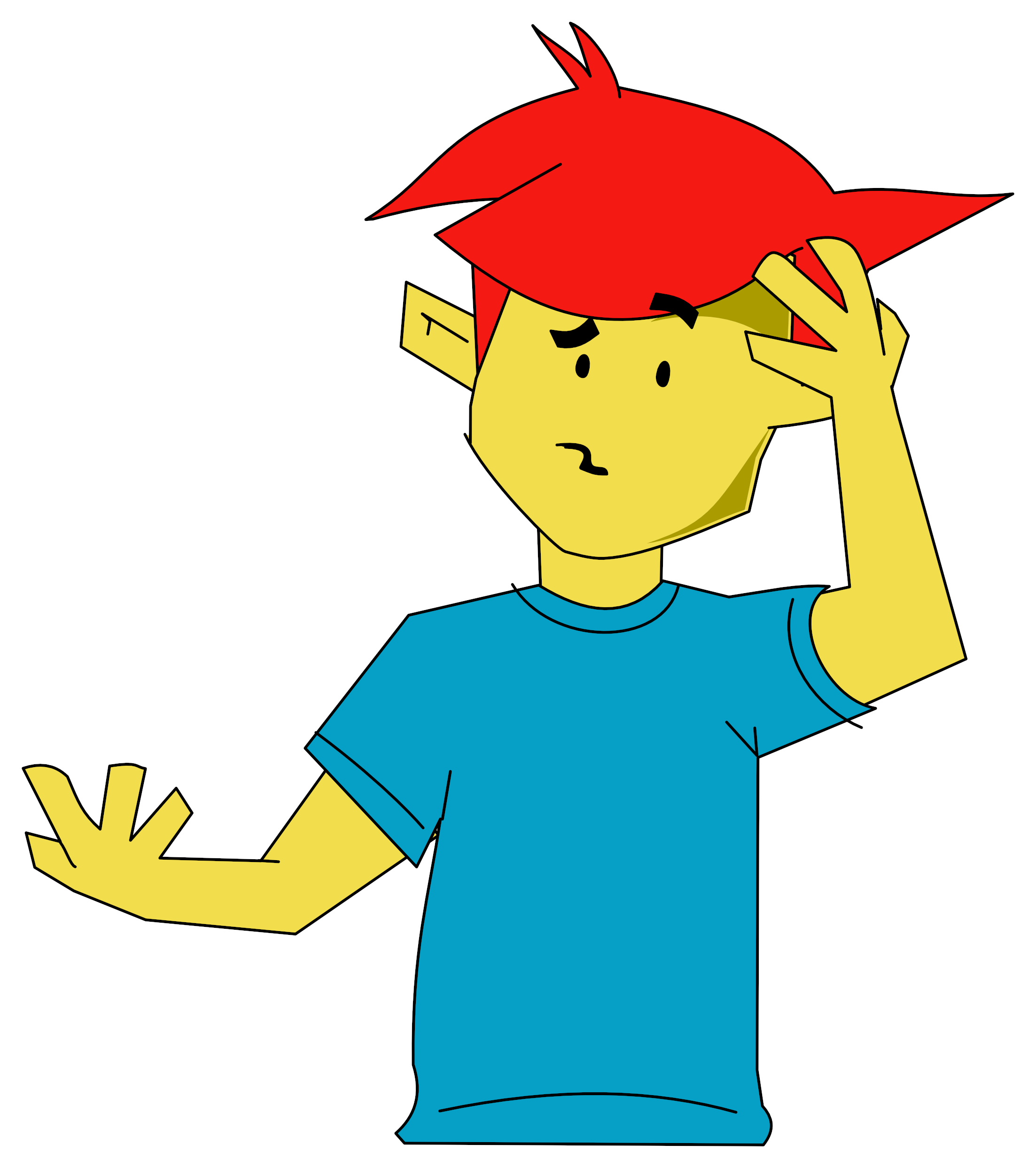A&B Computing
 1st April 1986
1st April 1986
Tony Self reviews Pagemaker Plus - the ultimate in text and graphics processing?
Pagemaker Plus
You will no doubt have already seen AMS' adverts for the selection of new software they launched at the last Micro User show. We have already reviewed Super-Art, the Mode 1 colour drawing package, in our January issue. Here I am going to look at Pagemaker, perhaps the most sophisticated package of the releases. In a later issue we shall look at the remaining items.
Pagemaker is a Mode 0 text and graphics processor written by Alex Blok and Neil Lee of Tecnation Graphics. The package can be used to create pages of mixed text and graphics in a variety of ways, outputing to a dot matrix printer.
The Package
The version I have just received to review is an updated version of the original which AMS have dubbed Pagemaker Plus. This should be in the shops by the time you read this review.
Like the original, the package consists of two EPROMs, two 40-track (but convertible) discs and a ringbound manual of some ninety pages. Unlike the original, the system does not require the presence of the AMX Art or SuperArt ROM, as Pagemaker Plus is provided on two 16K ROMs which incorporate the relevant AMX routines. Additional facilities are also available, including the ability to load in AMX Zicon spooled files and use keyboard and joystick. Known bugs in the original have been cured, in particular the problem cuased on the BBC B+ in converting the discs to 80 track, which foiled my plans to review the original version. The supplied manual is excellent, providing clear instructions and examples on how to use this comprehensive text and graphics processing system. In fact, the whole package exudes professionalism.
Getting Started
Firstly the two EPROMs are installed in the sideways ROM sockets. Incidentally images of the EPROMs will run in Sideways RAM. Once the EPROMs or images are installed, the system disk can be put into drive 0 and booted. You are then preesented with a title page, which draws itself. Although this is well done, you can imagine that this could get on your nerves after a few occasions. Fortunately, the authros allow you to abort the drawing by pressing the execute button. This moves you on to the next stage.
It is also at the title screen stage that you can select joystick control by pressing the Fire button on the joystick (This facility was not available on the original Pagemaker). The next stage is the copyright screen with more clever graphics. Again the execute button will abort this and move you on to the main menu. Perhaps I should mention at this stage that, apart from mouse and joystick control, the program will operate just from the keyboard. The cursor arrows simulate the movement of the mouse and the execute, move and cancel buttons are replaced by f0, f1 and f2.
In joystick mode the fire button replaces the execute button and f1 and f2 replace move and cancel. Once joystick mode has been selected, the only way to change to another option is to re-boot. However the keyboard control runs alongside the mouse. This can be quite useful, particularly with gridlock off.
Going back to the main menu, this is unlike any other icon-driven menu I have seen. Instead of four neatly laid out icons in their own area of the screen, it is as if the icons were playing cards which have been laid down at random, overlapping each other in the centre of the screen. The effect is very good and highly original (see Figure 1). Reading effectively from back to front, you have the setup menu, font designer, page previewer and finally the processor, the heart of the package.
Setup
This option in fact takes you to another menu. Again with more icons scattered across the screen, this time of varying sizes as well (see Figure 2). Here you have got options to change the foreground colour, turn the sound on and off, convert screen dump files to different modes, initialise page discs, move the displayed area around on your monitor, select your printer and finally get back to the main menu. The most striking option when you first encounter this menu is the printer - the paper in the printer actually scrolls. It must be apparent by now that a (beep) of a lot of work has gone into the presentation of this package. You will be glad to know that the actual programs are just as good.
Once you are at this menu the first thing you must do is initialise a blank disc to hold your pages. A page is part of a special file which is used by the Pagemaker processor to record what you have drawn or written on the screen. It is roughly equivalent to an A4 page. Page files can only be read or written to by the Pagemaker system. However there are ways around this problem, but more of that later. Each side of a disc is capable of holding two pages if 40 track or four if 80.
The next essential requirement is to select your printer. The default is the Epson range, but even if you have an Epson, it is worth using the routine at least once to see whether they have drawn your printer correctly.
Before returning to the main menu you can avail yourself of the other options. I won't describe these in detail, as their functions are fairly obvious. I usually change the foreground colour to blue, which I find kinder to the eyes. The sound option I normally leave on. This produces an audible click when you press the mouse buttons.
One convention Tecnation have tried to adopt throughout the package, is to use two different buttons when selecting a major option or function. For instance to return to the main menu, you select with the execute button and confirm your actions with the move button. Unfortunately, they have not been as consistent s they could have been, so causing a little confusion on occasions.
Font Designer
On selecting the grid icon from the main menu, the font designer is loaded. This is similar in operation to the icon designers provided with AMX Art and Super-Art, with the functionality available falling somewhere inbetween. One of the discs provided with the package contains a series of pre-designed fonts (Figure 3 shows the range).
Each Pagemaker font consists of 91 characters as opposed to the 32 on an AMX Art icon file. The fonts provided give a good range of text options and provide a starting point to creating your own. When saving a font you can datestamp the file and add a more descriptive name than the seven character filename.
Previewer
The previewer program accessed from the main menu allows you to catalogue your page discs and gain a general impression of the layout. You are prompted to insert a page disc and select a drive. The program then reads the disc and produces a reduced version of the page on screen together with the page name and date. Up to three pages can be shown on the screen at any one time. If you are using an 80 track disc, the pages displayed can be scrolled to display the final page.
The Processor
At last we have arrived at the heart of the whole system. The processor is entered by choosing the mouse icon on the main menu. Once the program is loaded, you are again prompted to insert a page disc and select a drive. The disc is read and the names and dates of the pages are displayed in a window in the centre of the screen. Clicking the mouse over the desired page title will load in the top half.
You now have access to the multitude of functions provided by Pagemaker. Down the right hand side of the screen are a series of icons. Across the top is the message and menu bar area. While right round the edge of the graphics screen is a ruled edge. This is scaled to represent the final printed output from a large screen dump. It defaults to inches, but can be changed to centimetres by clicking the ruler on the left hand edge.
The functions are called by clicking the icons on the right hand side. In most cases this will cause a menu bar to appear along the top of the screen. The exceptions are the mouse symbol in the top right corner which produces, what Tecnation have dubbed, their "Quick-click" window, of which more later, and the two arrow icons which scroll the screen up and down. As the graphics window scrolls over the actual page, the information which scrolls off the screen is written to disc. You will also note that as the page scrolls, the black square in the goodies icon (one from the bottom) moves up and down to indicate your whereabouts on the page.
Having covered the arrow icons I will now work my way down to the bottom. The disc drive icon accesses the filing options. These are quite comprehensive and very versatile. You can load or save a page, a screen or a cutout. A page can only be loaded from or saved to the specially formatted page discs. I have already mentioned how pages are loaded, however it is interesting to know how pages are saved. In fact all that happens is the page is automatically scrolled to the bottom and back to the top, thus ensuring that all the page has been written back to the disc. You are also given the option to change the name and date. As you will no doubt realise it is not actually necessary to take the save page option, as you could scroll the page manually, however it is probably safer to do so. The screen and page options use ordinary formatted discs. As you may imagine the screen option saves a whole screen and allows whole screen to be loaded in. This needn't necessarily be a Pagemaker file, provided it is a Mode 0 screen. Of coourse you can use the mode converter to achieve this.
The cutout option is very useful, enabling you to select any portion of the screen to be saved. The crosshairs used to select the area appear a bit strange at first as they stretch right across the screen. However, this allows you to use the rulers around the screen accurately. When you load in a cutout you are first presented with a box the size of the cutout, which you can move around the screen to the desired position. Pressing the execute button fixes the position and loads in the cutout. When it has finished, you get the box back again, so you can paste the cutout all over the screen if you wish. Another facility available with cutouts is to ghost. This means that you can paste in a cutout without obliterating what's underneath. You can choose to ghost with either the black or the white pixels. Which you choose will obviously depend on whether you have a light or dark background.
The next icon, the scissors, gives you the pasting options. This allows you to select an area and do almost anything with it. Move it, copy it, flip it, flip and copy it, stretch it this way and that, rotate it. Ghosting is also available on the move and copy functions. You name it, you must be able to do it. The only restriction there is means thay you cannot scroll the page while performing these options. However, if you need to copy an area from top to bottom you can always use the cutout options mentioned above. The move option is new to Pagemaker Plus and is obtained in a circuitous manner. Most of the new options have been added to the goodies menu and this is no exception. On the menu is the option "Shadow" which is a toggle switch. When toggled "on" the copy option on the pasting menu changes to give a move option.
The other option available on this menu is the zoom option. This functions in a similar manner to Super-Art, allowing you to toggle on and off the individual pixels.
Next on the list is the text icon, which provides another wealth of facilities. You are provided with eighteen fonts on disc, giving a wide range of differing type styles. Only one of these fonts can be resident at a time. Once resident, you have the further choice of using the font or reverting to the standard Mode 0 80 column text. On top of this you stretch your characters in both directions and also vary the character spacing. Both of these can be done in pixel increments.
Formatting options are also available allowing you to centre and justify your text. On Pagemaker Plus micro-justification has been included, which produces very consistent gaps between the words. This switch is accessed from the goodies options. Other facilities enable the use of Wordwise and View files and the ability using windows to create columnar text or add text around graphics areas.
The Art icon provides all the usual facilities we have come to expect from AMX. Additional goodies are the availability of ghosting on the spray option. The ability to pick up an area of the screen to become your current pattern or to define a new one using a pull down window.
The shape drawing is particularly nice, with options to draw circles (they really mean ellipses), triangles, boxes and lines. One really useful addition to the line drawing options is the 3D Aid, which helps you not draw hidden lines (Does that make sense?).
The next icon is used to create windows which are either used by the text or art options or by the other options on its own menu, to clear or invert the screen or defined window.
The printer paper icon takes you to the screen dumps. Here again a variety of options are available. Page, screen or window dumps. For each of these you can have either small draft, standard or near text quality or large standard or near text quality. The last dump does take some time to print out, but does produce a very good quality. Personally I prefer the small NTQ dump. I think it produces a sharper image. The small page dumps come out about A5 size with the large ones being nearer A4. If you are not satisfied with the dumps provided it is possible to produce screen dumps utilising some of the standard ROM software around, such as Printmaster.
The final icon is the goodies menu. This provides a pot pouri of odds and ends. Selecting and altering the gridlock settings, switching sound and interlace on and off, OS commands. A nice feature here is the abilit to prefix the star command with a hash, indicating that the pull down window should be removed from the screen before the command is invoked. As I mentioned above this is useful for screen dump ROMs. The other new facility available on Pagemaker Plus is the 3D Zicon option. This allows spooled files created on 3D Zicon to be loaded into Pagemaker.
Well, that covers all the icons apart from the Quick-click window I talked about earlier. This is a special window which can be called up at most times. It allows you to change colours, dotted lines to solid lines, hollow objects to solid objects, spray size and density. It is called byclicking over the mouse icon and removed by pressing the cancel button.
Final Thoughts
If you haven't realised by now I like this package. In fact, this is one of the most professional packages I have seen for the BBC Micro. Had you noticed that I haven't mentioned any bugs. Well, I can't find any. The whole system has been very well thought out. I'm happy to see that they have taken into account the new 1770-based filing systems. Pagemaker also works a treat on the Opus Challenger RAM disc. I think you would find it very difficult to find a facility they haven't included somewhere. However, if Tecnation do consider producing an upgrade in the future, they might like to consider the following options - proportional spacing for text input and perhaps an A4 size dump but in the high density quality.
All I can say is go and buy it, whether you have a mouse or not. This is an excellent package and well worth the money. Pagemaker costs £49.95 inclusive and is available from dealers or direct from AMS, Freepost, Warrington WA4 1BR. Tel: 0925 413501.