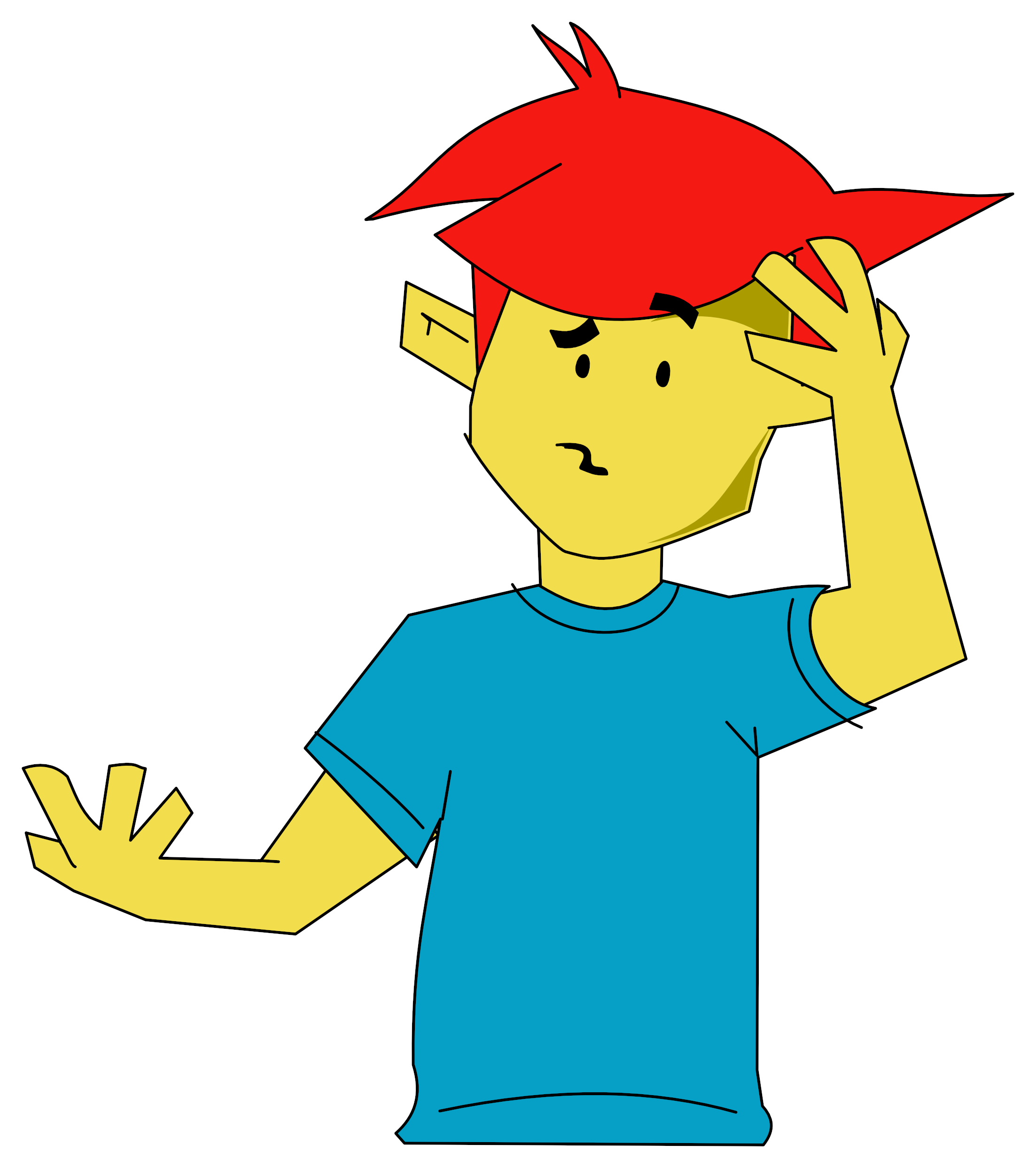The Slogger Click cartridge I have is version 1.04 and it can be called up at any time without damaging a program already held in the computer by one of three methods. These are *CLICK (*CLI.), two clicks in rapid succession using the centre button of the AMX mouse, or by pressing the button on the top of the cartridge. I have the cartridge in the pages 2/3 slot of the Slogger Rombox+ (i.e. 32K ROM); the cartridge also has 32K Battery Backed RAM. After giving one of the above three commands, the first Click screen appears thus:
day,date,month CLICK running time
Appointment
>DIARY
ADFS
DFS
TAPE TO DISK
SYSTEM
(C) Slogger 1990
The > can be moved up and down by the mouse or cursor keys and selected by RETURN or mouse button. Escape from Click with the ESCAPE key or the mouse. Escaping from Click returns to the original screen at the time of entering Click - this information is kept in Click's RAM. For example, if I enter Click now from the *WORD system screen and then exit Click I am returned to the *WORD system screen. Another ESCAPE key will bring back this letter as far as I have now typed.
Selecting Diary will produce this screen:
day,date,month DIARY running time CALENDAR A box containing APPOINTMENTS the days of the ADDRESS BOOK current month >CLOCK ON or OFF
Selecting Clock will toggle it on and off but Click always retains the last selection. Selecting Calendar will highlight the days of the month in the calendar box that have an appointment in the diary and SHIFT-Up cursor will take the next month and so on; opposite to come back again. Similarly the cursor keys only will take one round the calendar and any highlighted date will produce the appointment description entered in the diary. Selecting Appointments or Address Book will list all that has been entered and this can be paged through the viewing box.
I will not go into all the details of entering data - suffice to say that Click remembers it all and it is available on every power up so long as the computer has been used enough to keep the battery backing charged up. Two points I will mention - firstly, one can avoid paging through the complete list of addresses (I keep information on other matters as well which adds to the volume) as there is a facility for calling up by letter - e.g. anything starting with G, etc.
Secondly, there is a facility in the Appointments screen for entering a reminder as well as the actual appointment and also a facility for annual events such as birthdays. As soon as the latter is met, Click automatically cancels and reprograms for the following year. Apart from the obvious need of a backup in case of Click crashing for low battery charge one has to remember to back up to disk now and again to record such automatic changes else they are lost after a crash. Commands are available from outside of Click for backup and restoring.
I do not have ADFS in the computer with Click so selecting it will crash the computer but not Click Selecting DFS gives the following screen:
day,date,month DFS UTILS running time >CATALOGUE SNAPSHOOT FORMAT VERIFY DISK EDITOR DRIVE
Incidentally, the > appears wherever it was last used. DRIVE will indicate the current drive and, if selected, it will toggle round 0, 1, 2, 3 and if left on, say, 2 then drive 2 will be catalogued if Catalogue is selected. Similarly, using FORMAT, VERIFY and DISK EDITOR. I have not used Snapshot but it is a facility for recording a running program to disk which can be loaded from disk at a subsequent date - the ultimate tape to disk utility, so I'm told. I can believe it because it is sometimes difficult to get a normal tape to disk transfer to load. FORMAT is available in 40T or 80T.
From outside of Click, in my case now the View system screen, I can do *TIME and it is THU, 18 Jan 1996 1:02. So I will continue with this opus tomorrow. I could have set *ALARM beforehand for 0100 and Click would have BEEPed me. Oh, and I forgot to mention earlier that Click interrupts whatever is going on with the computer to put a reminder or appointment on the screen and beeps - and this continues until it is acknowledged by the appropriate command. Click then returns control back to the computer, be it plotting a graph at the time of the interrupt or whatever. Clever. I like it.
Selecting System will produce the following screen:
day,date,month SYSTEM UTILITIES running time >MEMORY editor CMOS CLOCK Configure printer ROMS MOUSE ON/OFF
The CMOS Clock is set when Click is first fitted to the computer system and only needs to be set again if Click crashes. I have not yet used the Memory Editor or the Configure Printer options. Selecting Mouse just toggles it on and off for use with Click. The mouse can be used outside of Click with the AMX ROM fitted. The ROMS facility is extremely useful and if I select ROMS now I will get the following screen:
15 Elkman (K) 16K
14 Colour Screenprint (K) 16K
13 ??????? (O) 16K
12 Electron Expansion (1) 8K
11 BASIC (1) 16K
10 BASIC (O) 16K
9 ?????? (O)
8 ?????? (O)
7 ?????? (O) 16K Ram
6 RAMUTIL (1) 16K
5 STARWORD (1) 16K
4 STARSTORE II (1) 16K
3 CLICK (1) 16K
2 CLICK (O) 16K
> 1 MODE7 Simulator (K) 16K
0 DFS (1) 16K
ROMs 1, 14 and 15 are killed because I find that they tend to interfere with View. ROM R6 is actually a 8 single ROM128 with RAMUtil selected and ROMs 4 and 5 are a ROM256 cartridge with four pairs of ROM's with View and Starstore 2 selected. Now the beauty of this facility is that, say I take the arrow to ROM 6 and press RETURN, then RAMUtil will be killed. Press RETURN again and RAMUtil will be off; press BREAK and RAMUtil will be re-initialised. Any ROMs left killed will always remain killed on every power up of the computer because Click's BBRAM has remembered that they should be killed. Again clever and avoids me getting into View and not killing ROMs beforehand. Needless to say, I am careful not to kill Click itself, but surely Andrew Hilbig must have covered this eventuality - or did he?
I find Click is one of the most useful addons and I hope this little insight is interesting to members. The manual runs to 67 foolscap pages. I have a terrible memory nowadays and a beep for a reminder at 2330 (when I am most likely to be at the computer or one of the others) is most welcome. If the computer is not switched on for a particular event, then Click will remember to beep at the next power up.
Tony Boarer, EUG #24


 1st February 1996
1st February 1996