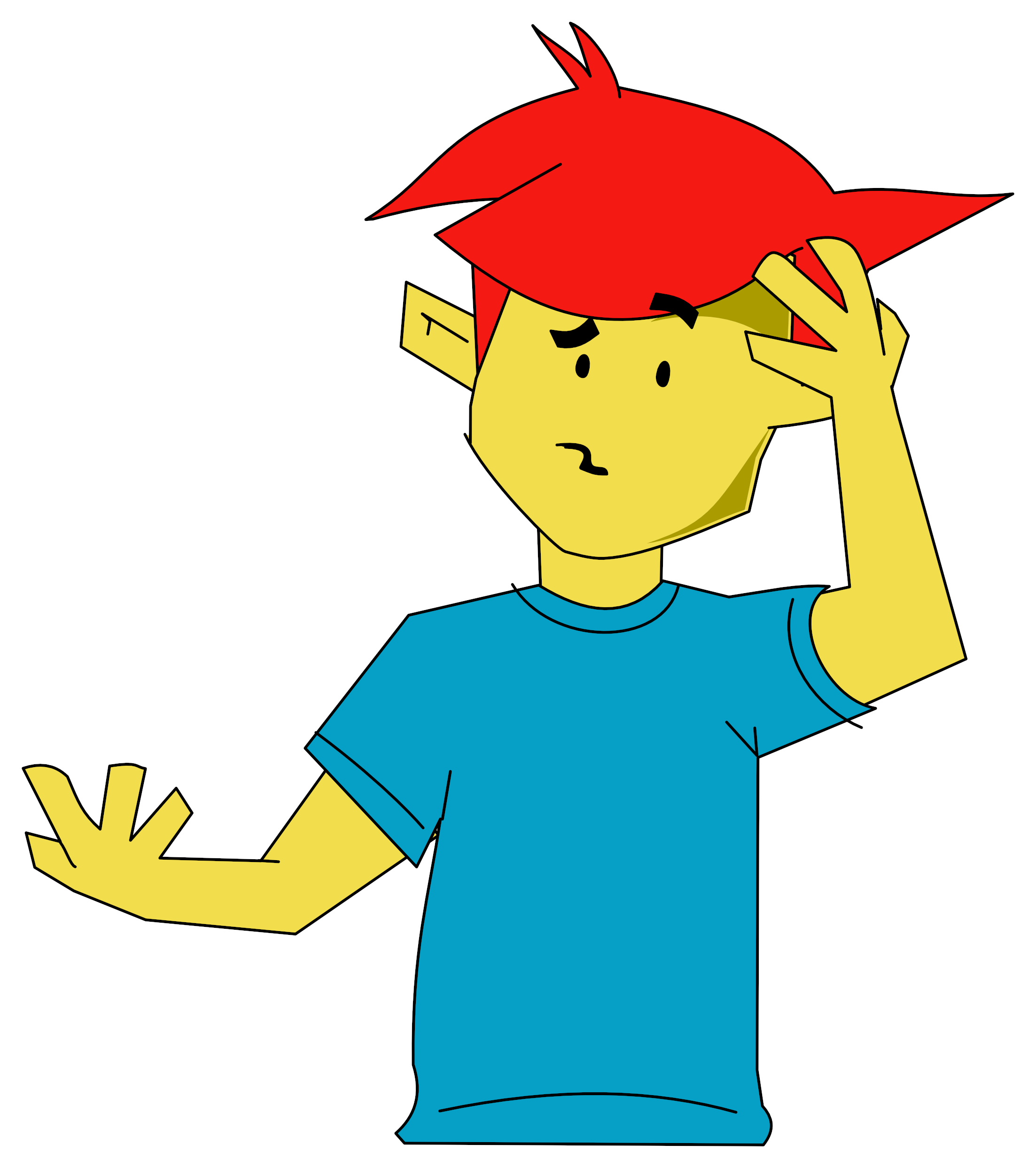VU-3D
The Sinclair software catalogue calls this 'a highly impressive modelling program' and, in my opinion, that statement is perfectly true. This program allows you to create three-dimensional objects by drawing on the x and y planes and then creating the third dimension which is referred to as a z plane, and then you can view your object from any angle. On the reverse side of the cassette, an example of a wine glass and cube are provided to show what the program is capable of doing.
Also provided in the package is the most comprehensive set of instructions I have seen, consisting of a set of nine pages. The first page deals with the basic loading instructions which are common to most programs. The second page deals with the create mode which contains the instructions: OPEN, CLOSE, FIGURE, MAGNIFY, REDUCE, NEXT Z, QUIT, and the cursor movement keys. All the commands are performed by the first letter of the command being pressed, e.g. 'O' for OPEN and 'C' for CLOSE, etc.
Once the OPEN command has been used, you can begin to draw. First you need to use the START command, and then a cross-hair appears on the screen showing the current position of the cursor; this is moved by the arrow keys and can be speeded up by pressing the CAPS SHIFT key at the same time as the arrow keys. A line can be drawn by use of the LINE command (just the key L) and this will draw a point from the start position to the current position of the cursor. This can be repeated with the resulting lines being drawn from the last position of the cursor; previous lines can be deleted by pressing the 'D' key - however, this deletes one line at a time starting with the last line drawn and working back through the figure. To finish the figure, the 'E' key is used or the END command.
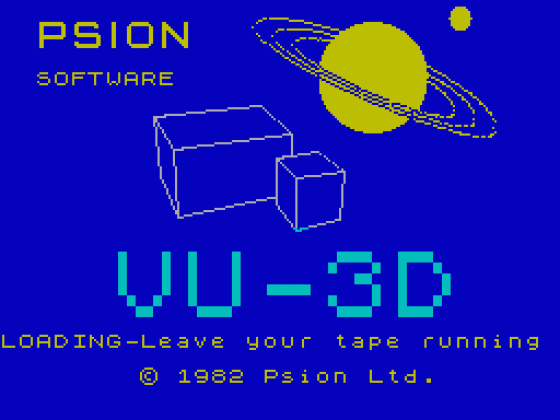
Then some 'depth' needs to be added to the two-dimensional object. This is done by pressing the 'N' key to operate the NEXT Z command. It may have been better if Psion had left the repeat facility on this key because it becomes a boring task to add up to 150 z-planes to an object. Whilst adding the z-planes, it is possible to enlarge or reduce the figure in the x/y plane so it can be tapered off to nothing or be larger than the original. You can then view the object after QUITing the create stage.
The display stage involves the commands: FAR, NEAR, MAGNIFY, REDUCE, QUIT and use of the arrow keys. FAR or 'F' is used to retreat from the object to make it appear to be further away and this command also changes the perspective effect.
The NEAR command or 'N' allows the viewing point to be brought forward and, if advaned sufficiently, could be positioned inside the object. This command also changes the perspective effect on the object. MAGNIFY performs the same function as NEAR but it does not change the perspective. REDUCE performs the same function as FAR without changing the perspective. The QUIT command returns the program to the main menu.
The picture stage allows the user to choose how the object is represented. Three different options are available: HIDDEN LINE, SHADE and the normal wire-frame diagram. HIDDEN LINE removes all the lines from the wire-frame which would not be seen if the object was a solid. SHADE allows you to define a light source position and then the wire-frame is replaced by dots, the intensity of which varies depending on their position on the object in relation to the light source.
The MODIFY command returns the user to the creation stage of the program. Then the object in the x/y plane can be altered; however, this alteration also needs to be stepped through all the z-planes again.
The KEEP command allows a particular view of an object to be saved onto tape, so it can be retrieved again through VU-3D and enables you to add three-dimensional objects to your own programs, etc.
The SAVE command allows the whole data file which was created with the object to be transferred to tape for further use. This command also prompts instructions about how to save the program and what to do if an error occurs.
The colour of both the foreground and the background of the object and the commands can be changed by using the COLOUR command which allows any combination of colour to be used.
The PRINT command allows a hard copy of the object to be printed by a connected printer; however, using this command will sometimes crash the program if a printer is not connected, which results in all the data in the file being lost.
In my opinion, VU-3D is an excellent program which would be well suited to any person interested in three-dimensional design and easily justifies its price of £9.95.


 1st October 1983
1st October 1983