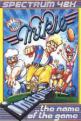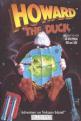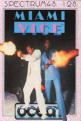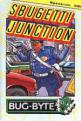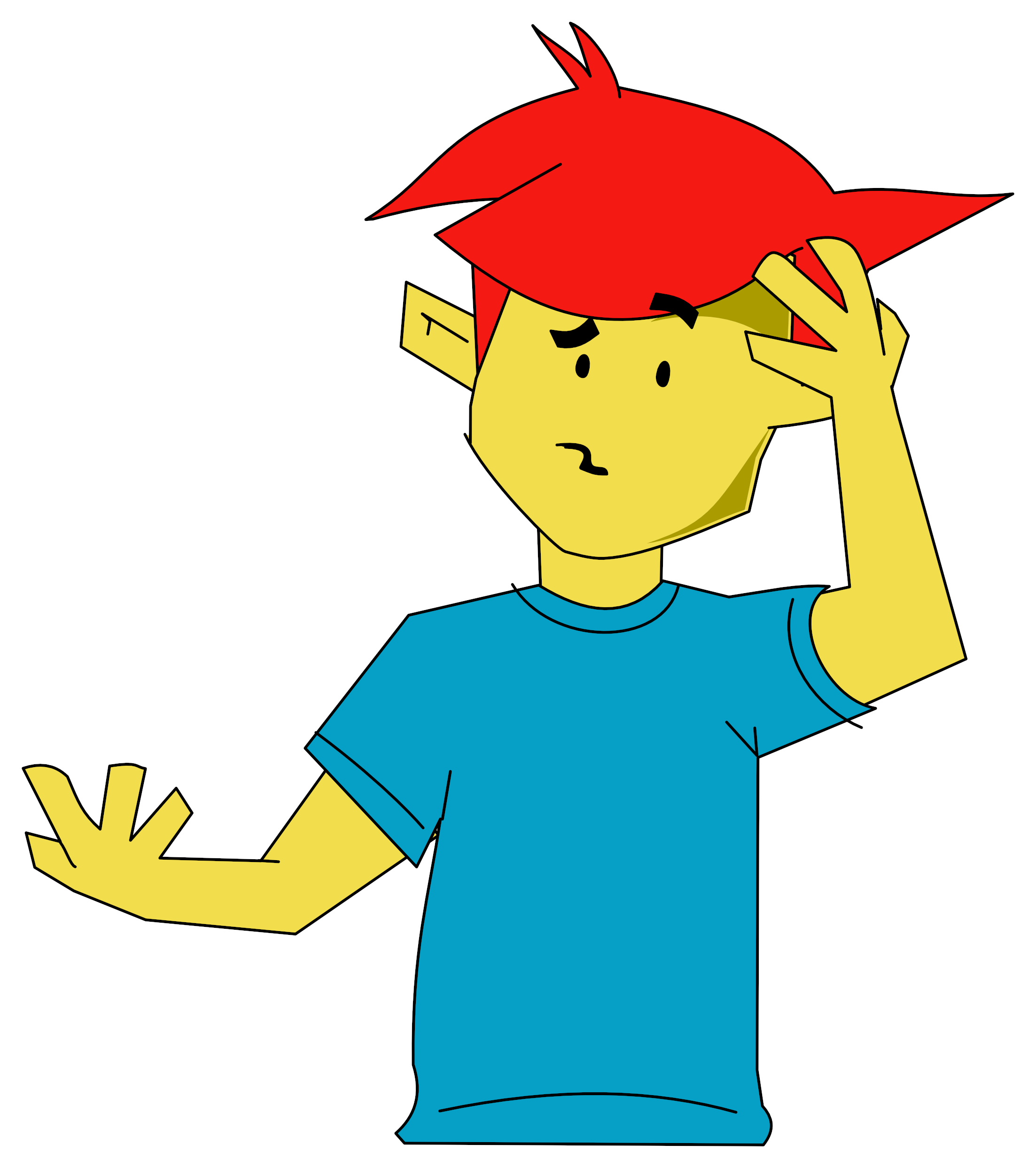Your Sinclair
 1st February 1986
1st February 1986
Author: Pete Shaw
Publisher: Rainbird
Machine: Spectrum 48K
Published in Your Sinclair #2
Art Attack
All artists should be hung - and Peter Shaw is no exception! His pictures may not make it to the Tatejust yet but with the help of Rainbird's Art Studio he reckons he's on his way.
Now I know what you're going to say 'cos I said it myself. What? Another art package? Well, it's gonna have to come up with something a bit special if it's going to drag me away from Melbourne Draw/PaintPlus/The Artist* (*delete as applicable).
Well, prepare for a surprise. Art Studio, the new package written by OCP but marketed under BT's Rainbird label, has more than a few features to recommend it.
The first thing you'll notice is the 'pull-down menu system' and it's not just a gimmick but the basis of all that makes this program so user-friendly. Yes, I know that word's overworked but you'll find you hardly need to refer to the manual. So, how does it work? Well, it prints a menu bar across the top of the screen from which you can choose a comprehensive second menu that gives you access to the feature you want. Just move the cursor to your chosen option and press fire.
If a feature has even more on offer, then you'll be presented with a third and sometimes a fourth menu on-screen. If you choose a joystick or even a mouse, you never need touch the keyboard at all!
But all this is still not the be-all and end-all of an excellent art package. To challenge the current competition a new package must offer a wider range of features than the rest - and be able to perform them quickly. Art Studio comes out shining on both counts. In fact, it works on the Spectrum with all the charm of a program like MacPaint on the Macintosh.
Not altogether surprising as that program was obviously the main source of inspiration for Art Studio - the same pull-down menus, many of the same features and all of the flexibility. Plus both programs can be operated with a mouse. More than likely you'll have come across the mouse before - it's similar to an upturned trackerball that you roll around the table top to move the on-screen cursor.
The combination of Art Studio and a mouse will make it nigh on untouchable - and even without, the competition's gonna have to go a long way to beat such an excellent package.
Screenshot Text
The magnify feature is the best yet - it beats the Macintosh! Just choose the level of magnification you want and you'll be given a magnifying glass icon that you can position over the area you want to see. Natty, eh?
In x4 magnification you can change specific pixels without losing sight of the overall piccy. To scan across the screen, use the arrows on the x and y axes.
On the highest level of magnification (x8), you're presented with an on-screen grid option - it's well worth sticking with it if you don't want to get lost when you're getting down to detail.
How's this for paint power? In Edit Brush mode you can define any shape you like, yes anything, and then use that to paint the drawing area. The Pen option even allows you to draw with a pen of differing thickness.
The file option will automatically give itself a header corresponding to the system you've chosen - I was using cassette but microdrive and disk options are also available. The most interesting item on the menu is for merging your screen creations with each other.
The brush is perhaps the most flexible way of covering the screen. And apart from the sixteen you see here, you can redefine any of them to your liking.
Here's the menu that greets you when you're in pen mode. The sixteen preset nibs produce some very interesting patterns and they're just great for writing italics.
Here's a ragbag of goodies that don't sit happily anywhere else. You can see the whole screen using View Screen, for instance, and the Bright Grids will superimpose a grid so you can set the colour just right. You'll find the rest of the menu options are fairly self-explanatory.
Now, the spray can selection may seem limited, what with only eight choices compared to the other menus, but remember they act as a random spray. So, each of these choices only acts as a guide to how large an area the spray will cover.
Look at the window that makes this package different. Yes, windows allow you to cut and paste your piccy until you're completely happy with it. Art Studio also allows you to rotate, flip and invert your windows. Well, flip me!
This is the choice of present designs that you're presented with in Textured Fill mode. There are thirty six of them in all but remember you can always define your own.
The Font Editor is a package in its own right. It's extremely easy to use - well, I've yet to find one to match it.
Art Studio's attribute handling's very good though you may find it a touch confusing at first. Say you want to paint an area in red - you'll need to choose Set Ink from this menu, the the red palette from the menu behind this, next into the brush menu where you can choose an empty brush to paint with. Not strictly Mac structure but it knocks spots off other Spectrum graphics packages.
Just take a look at the mega-print features on offer with Art Studio - grey-scale dumps and sizes never seen before on the Speccy. The printer option wasn't implemented on the version we saw so I can't judge how good it is - sounds promisin though...
The Text option isn't quite as clear cut as you'd think. You don't have to stick to boring ol' left to right script - how about trying the Chinese way of up'n'down. You can also have a whirl on anything up to treble height and width and even redefine the character set. The definition isn't too hot once you're into really big characters - but there I go wanting miracle again!
You'll find you keep coming back to the Shapes option. It hands you the power to draw lines, circles, triangles and rectangles. The Elastic option draws lines using the rubber band method to allow easy position. Snap horizontal and vertical puts your lines within the limits of the nearest character cell. That way it gets round any attribute problems when you come to colouring.
The Fill option is very powerful. The textured fill lets you choose from a wide range of preset choices but if you prefer you can always define your own with the Edit Texture feature. Now Wash Texture is very clever. With it you can texture the last thing you drew - text, single lines or circles it doesn't matter what.
To achieve that 'jumping-out-of-the-picture-at-you' feel, I drew this box with solid-fill lines and the basic textured fill.
I drew this hatch shading by roping off the area with lines and then texture filling it. I then tidied up the edges with the x4 magnification.
I used the brush to paint in the helmet and used the inverse lines to create the shine on the top. Not bad, eh?
This just cried out for x8 magnification - it's one of the most important focal points of the piccy and had to be spot on.
Most of the basic lines were created with the continuous line option.
Now this is probably the most important option of them all - undo. It erases the last operation so that all those little (!) boobs can be put right.
With these arrows you can move the picture up and down to view what lies beneath the main menu.