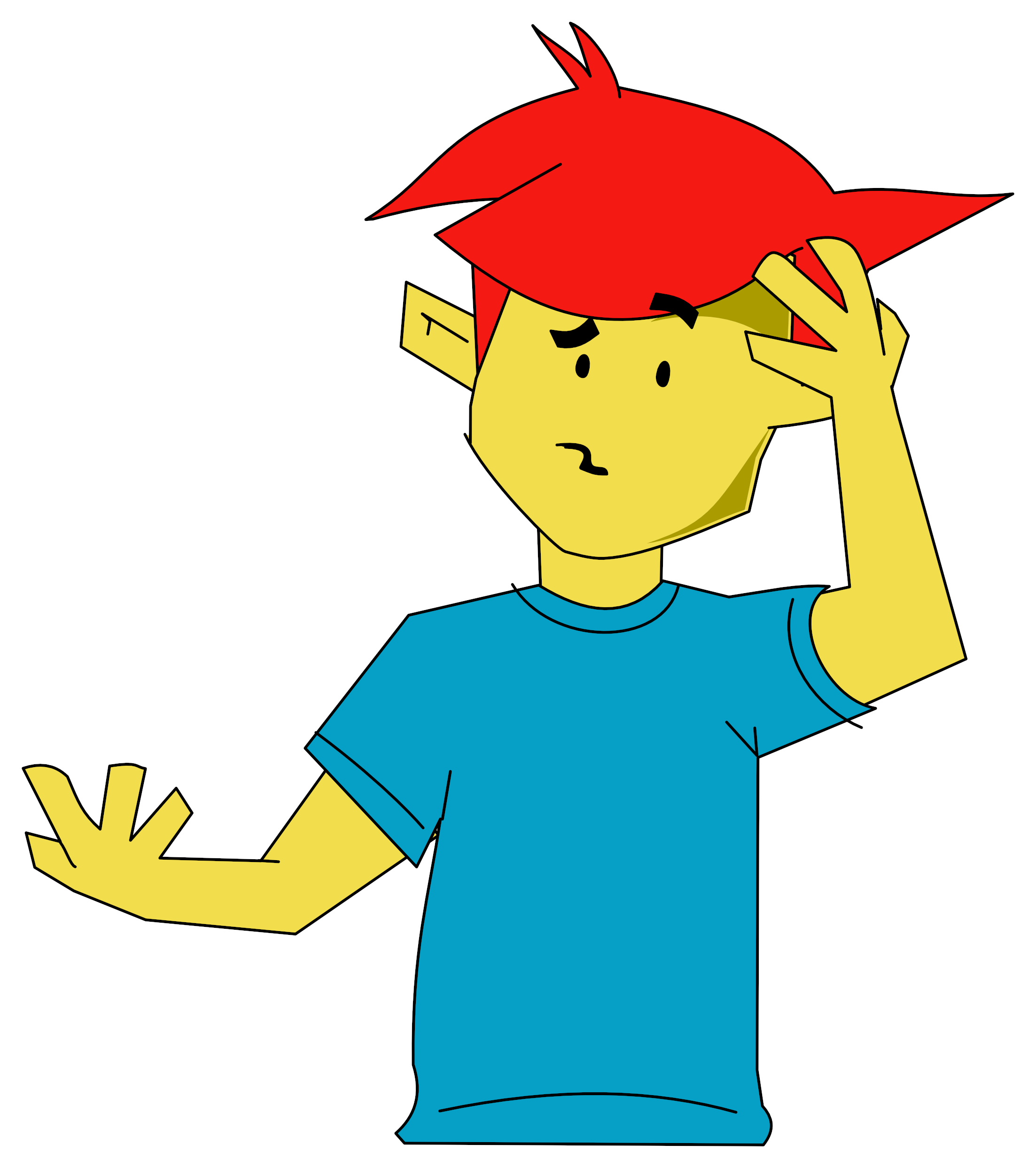Picturewriter
Picturewriter is claimed in the publisher's blurb to be a "step by step introduction to computer programming and editing for children". This it is not, but it is fun.
The package consists of a set of pre-drawn example pictures, a set of black/white outline drawings to colour, and facilities for producing your own pictures. With a suitable graphics board - Grappler is specified - it is also possible to print out your efforts.
All the operations can be accompanied by what Scarborough term "music", but personally I felt this was a bit of an overstatement although the kids seemed to like it. Thankfully, the sound is optional.

After booting up - with compulsory music - you get the chance of going through a long and detailed tutorial. This is very helpful and allows you to join in at appropriate points. A useful feature is that you can leave it at pretty well any point to go and do your own thing.
The actual drawing/colouring processes are all done by a cursor controller by a joystick or the games paddles, with occasional help from the keyboard.
The cursor's length is variable and is controlled by the < and > keys which increase or decrease its length by a factor of two.
Pressing the joystick buttons advances the cursor in its current direction by its own length. If you press button 0 a line is drawn, while button 1 causes the cursor to move its own length without drawing. After drawing a line the cursor jumps forward ready for the next instruction although it may be pinned so that it does not move after each operation.
The cursor's direction of travel is controlled by the joystick, and with a combination of cursor lengths and joystick movements it's possible to plot where you want. I used the game paddles, since I haven't got a joystick, but they seemed to work quite effectively. For maximum control you need to keep the cursor fairly short, or you overshoot what you're doing. The only trouble I had was that the cursor's length seemed to change rather arbitrarily as its direction changed.
As well as drawing with the cursor, it is possible to create two preset shapes by pressing appropriate keys. If you press F, the program draws a rectangular frame whose corners are the end of the cursor. Pressing O - for oval - draws an oval or a circle.
Here you need to be careful because the oval shape is drawn in the frame whose corners are the ends of the cursor. This means that the positioning of the circle/oval is rather imprecise and could prove a bit tricky for some younger users of the program. However, by entering B - for back up - it is possible to erase a single step instantly, so that if you have problems with your frames and ovals it is a simple matter to cancel and redraw over and over again until you are happy with the result.
If you wish to colour a section of a drawing, you put the point of the cursor in the area to be coloured and press C. You are then given a choice of mixing two different colours from a range of six. There are actually eight colours numbered, but numbers 4 and 8 are white - at least on my monitor.
A little paintbrush to the right of the screen shows the effect you've achieved and you get a chance of saying yes or no to your efforts. If you enter the same number twice, you get a block of solid colour.
When placing colours inside a picture you need to be careful to ensure that the edges are all joined up, or the colour leaks out and produces strange results.
In addition to the B command, it is possible to press E to enter the editor. This enables you to edit any part of the picture, and not just the previous step or two. You are asked which step you want to start editing at and when you've entered the appropriate number the cursor goes back to that step on the picture.
You are then given the option to move backward or forward a step and by pressing the buttons on the joystick/paddle, you can page through the picture until you find the bit you want to alter. Having got there you can delete or add a step.
This might be a bit fiddly if you've got a very complicated or detailed picture, because it's not always easy to see the effects of your changes very clearly.
It seems a good idea to get the picture drawn and corrected before you add the colour, which only adds to the confusion if you've mixed drawing and colouring steps. After each editing session and indeed at most points in the drawing operation, you may clear the screen and automatically redraw your picture. Pictures may be saved to disc either in the screen or process format.
The process version takes up less space - depending on the number of steps - and can later be amended, so there doesn't seem to be much advantage in using the screen version.
To sum up, we all found this quite an entertaining package although its value in an educational role is a bit more doubtful.
It has the great advantage that it can be used quite effectively at any computerate age, so that tinies can draw random shapes or colour in existing pictures, while older children - and adults after bedtime - can have a lot of fun trying out more complex creations - although I don't think the Tate needs to worry yet.


 1st March 1985
1st March 1985